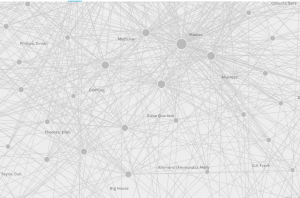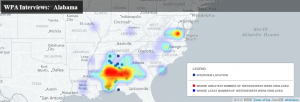In answer to the question in the title of this blog post, you can do a whole lot with crowdsourced digitization. Members of the public can transcribe manuscripts and archival materials (as in the Papers of the War Department and Transcribe Bentham), correct incorrect OCR (as in Trove newspapers), and verify shapes and colors on historical maps (as in Building Inspector). They can also do thing like add tags and comments to materials, which helps make them more findable to other users. Trove offers this to members of the public and so do other projects such as Flickr Commons, which I use a lot for historical photographs.
The types of projects and tasks that seem likely to attract contributors are those that appeal to their interests. In the case of Trove, primary contributors are most interested in family and local history and genealogy. In the case of Transcribe Bentham, frequent contributors were interested in Bentham or history and philosophy more broadly. Main contributors to the Papers of the War Department were similarly interested in American history. These tasks and projects also let contributors feel like they are giving back, that they are contributing to something larger and possibly of historical significance.Building Inspector is somewhat different; it seems more like the sort of task that contributors would do while standing in line or waiting for the bus (and since it’s optimized for mobile devices, I imagine they were). Because the New York Public Library is asking for help, though, I suspect that it would still be seen as altruistic or as helping out with a larger, more important project, similar to the ways in which these other projects are perceived by contributors to them.
Based on my experiences contributing to the Papers of the War Department and Trove, having a wysiwyg and easy-to-use interface is crucial. This is particularly true of the Papers of the War Department, since I had to expend a significant amount of brainpower on reading eighteenth century handwriting. Essentially, the interface can’t stand in the way of the contributor. In terms of community building, it does seem to be helpful to have some sort of community, although that can manifest in different ways. The Trove forums seem to be quite active and a good resource if you’re not quite sure what you’re doing. The Papers of the War Department has basically a conversations tab for each document, on which you can ask questions about the item you’re transcribing. The community of Transcribe Bentham used to be moderated, which was extremely effective but also labor-intensive; now there is a scoreboard, which I’m guessing does some of the same community-building work, but to a lesser degree. The community around Building Inspector is more implied – the same images are shown to three people – but it’s reassuring, as it lets you know that you won’t ruin something.
There is one aspect of crowdsourced digitization that hasn’t come up, and that is its labor politics. Several project creators/managers indicated that their motivation for crowdsourcing transcription and other work is because their institutions will never have the ability to pay for that labor. I certainly don’t blame organizations for using crowdsourced labor (yay austerity), but I do sometimes (particularly as a member of the information professions) wonder about how/if crowdsourced digitization replaces the creation of finding aids for manuscript collections or of catalog records and metadata for almost any item. Not everyone appreciates metadata, and even among librarians I frequently hear about how we don’t need metadata when everything is full-text searchable. This makes me want to bang my head on the wall, since metadata searching can be sooooooo much easier and more effective. Using unpaid labor – often interns – is also endemic to libraries, museums, and archives, and even full-time labor is often underpaid and undervalued, as these are historically feminized positions that involve soft skills and emotional labor.